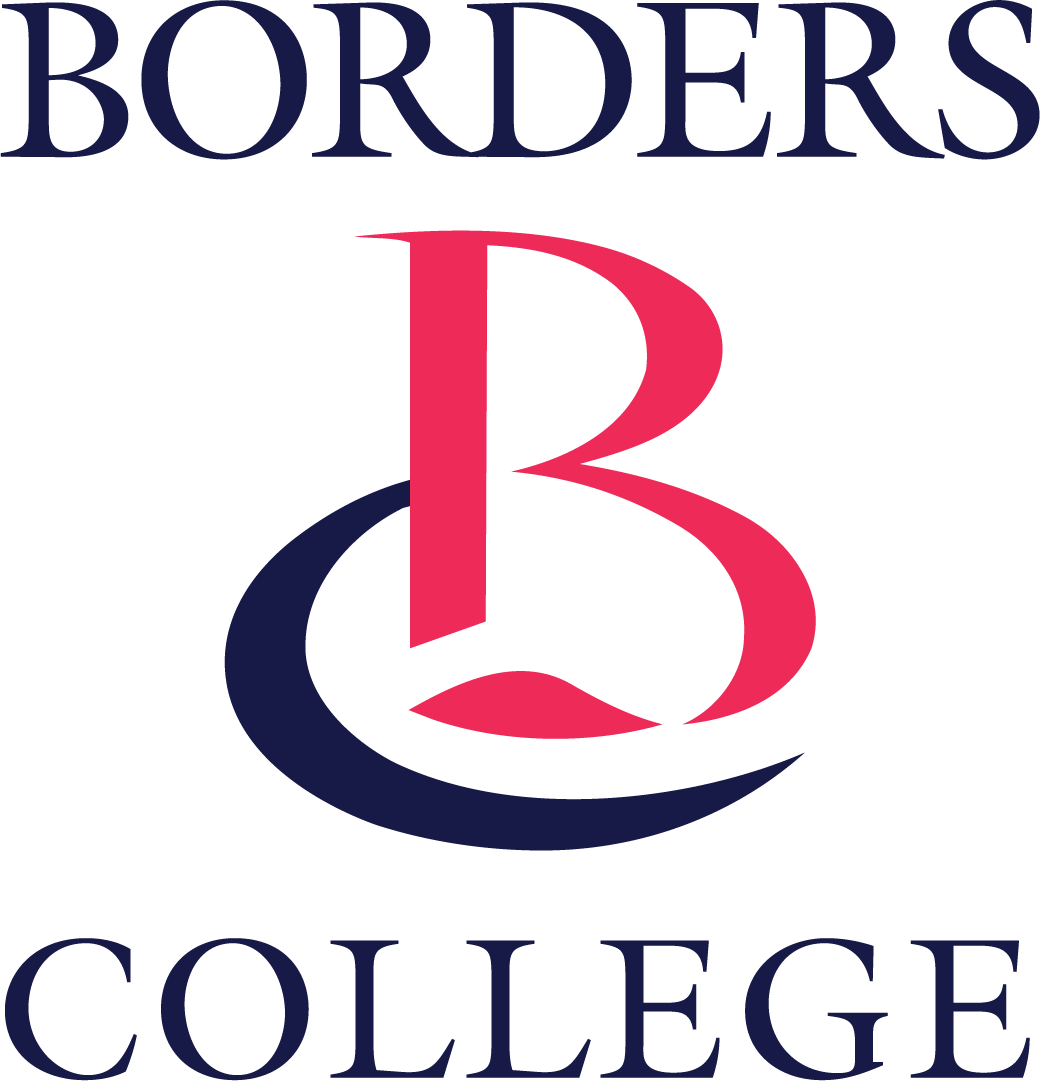Activating your Borders College IT account
Username and password
You will have been sent an email inviting you to activate your Borders College IT account that will show your username and password.
Use the link in the email or here to sign in for the first time with your username and password.
If you’ve already activated your account but have forgotten your password you can reset it here.
Activating your account
When you login for the first time you will be prompted to enter your current password (from your account activation email) and a new password twice.
Your new password must:
- be at least 12 characters long
- contain at least one capital letter
- contain at least one lower case letter
- contain at least one number
- contain at least one special character
More information required
You will be required to supply a second method of authenticating in case you forget your password that will allow you to reset your password yourself.
This second method may be either:
• Microsoft Authenticator app
• A text message to a mobile phone number
• An email to a personal (not your college) email address
The default option that we recommend is the Microsoft Authenticator app – if you are unable to install this app choose the ‘I want to set up a different method’ option and see instructions further down this page.
Setting up the app option
To set up the app, download and install the Microsoft Authenticator App on your phone from the App Store (Apple iPhone devices) or Google Play (all other phones).
Once you've installed the app return to your PC and click 'Next'
In the phone app choose the ‘Scan QR Code’ option.
If you do not see this option choose the ‘+’ button then ‘work or school account’ and ‘Scan QR Code’.
Scan the QR code on your laptop screen
Once successful the instructions on your PC will allow you to move onto the next stage and complete your authentication setup.
Alternative authentication methods
Please note that we strongly encourage users to use the Authenticator App as this is a much faster authentication method compared to receiving a text message and entering the authentication code in your browser.
If you're unable to install the Microsoft Authenticator app on your smartphone you can set up authentication via text message to your mobile phone or code to a personal email address.
To do this - from any of the authentication screens above click the 'I want to set up a different method' option then select 'phone' from the options list and 'Confirm'.
Select 'United Kingdom (+44)' from the region list and enter your phone number.
To receive a text message with an authentication code select 'Text me a code'.
To receive a voice call with an authentication code select ' Call me'.
Click 'Next'
After this you'll be sent a code which you need to enter onscreen and click 'Next' to complete your authentication setup.
Next steps
Once you've successfully activated your IT account we recommend that you complete the student IT induction.